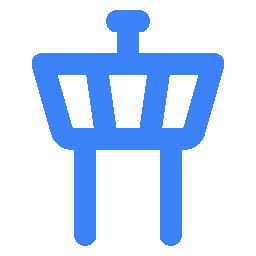Docker Compose
The easiest way to install AirTrail is to use Docker Compose. Below are the steps to get started. AirTrail requires Docker Compose version 2.x or higher.
Download the required files
Create a new directory to hold the docker-compose.yml and .env files.
mkdir airtrail
cd airtrailDownload the docker-compose.yml and .env files.
wget -O docker-compose.yml https://raw.githubusercontent.com/JohanOhly/AirTrail/main/docker/production/compose.yml
wget -O .env https://raw.githubusercontent.com/JohanOhly/AirTrail/main/.env.exampleor download the files manually from the repository.
Note: If you download the files manually, the .env.example file should be renamed to .env.
Configure the environment variables
- Set the
ORIGINvariable to the domain name or IP address that the application will be accessed from. For multiple domain names or IP addresses, use theORIGINSvariable instead and pass a comma-separated list. - Populate custom database information if necessary.
- Consider changing DB_PASSWORD to a custom value. Postgres is not publicly exposed, so this password is only used for local authentication. To avoid issues with Docker parsing this value, it is best to use only the characters A-Za-z0-9.
Start the application
From the directory where the docker-compose.yml amd .env files are located, run the following command:
docker compose up -dDocker version
If you get an error unknown shorthand flag: 'd' in -d, you are probably running the wrong Docker version. (This
happens, for example, with the docker.io package in Ubuntu 22.04.3 LTS.) You can correct the problem by apt remove
ing
Ubuntu's docker.io package and installing docker and docker-compose
via Docker's official repository.
Note that the correct command really is docker compose, not docker-compose.
Updating
See the Updating guide for instructions on how to upgrade to a new version of AirTrail.
Last updated on