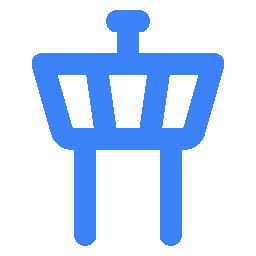Import
The import feature allows you to import flight data from other sources into AirTrail. Currently, AirTrail supports importing flights from MyFlightRadar24 , App in the Air, JetLog, TripIt (ICS) , Flighty and AirTrail JSON files.
Import flights from MyFlightradar24
While logged in to your MyFlightradar24 account, follow these steps to export your flights:
- Go to the MyFlightradar24 website.
- Click on the "Settings" button in the top right corner.
- Click on the "Export" tab.
- Click on the "Download CSV" button to download your flights as a CSV file.
Once you have the CSV file, you can import it into AirTrail by following these steps:
- Go to the AirTrail application.
- Go to the settings page.
- Click on the "Import" tab.
- Click on the "FlightRadar24" tab.
- Click on "Select file" and select the CSV file you downloaded from MyFlightradar24.
- Click on the "Import" button to start the import process.
After the import process is complete, you will see your flights on the map.
Import flights from App in the Air
While logged in to your App in the Air account, follow these steps to export your flights:
- Open the App in the Air app on your device.
- Go to the "Profile" tab.
- Go to the "Settings".
- Under "Other" click "Export data" to get your flights in your email.
Once you have the text file, you can import it into AirTrail by following these steps:
- Go to the AirTrail application.
- Go to the settings page.
- Click on the "Import" tab.
- Click on the "App in the Air" tab.
- Click on "Select file" and select the text file you received from App in the Air.
- Click on the "Import" button to start the import process.
After the import process is complete, you will see your flights on the map.
Import flights from JetLog
While logged in to your JetLog account, follow these steps to export your flights:
- Go to your JetLog instance.
- Go to the "Settings" page in the top right corner.
- Click on the "Export to CSV" button to download your flights as a CSV file.
Once you have the CSV file, you can import it into AirTrail by following these steps:
- Go to the AirTrail application.
- Go to the settings page.
- Click on the "Import" tab.
- Click on the "JetLog" tab.
- Click on "Select file" and select the CSV file you downloaded from JetLog.
- Click on the "Import" button to start the import process.
After the import process is complete, you will see your flights on the map.
Import flights from TripIt (ICS)
TripIt allows exporting trip details to an ICS calendar file. You can import flight events from that file into AirTrail.
Export from TripIt:
- Open TripIt on the web and navigate to your trip.
- Use the Export/Calendar option to download the trip as an .ics file (Trip export).
Import the ICS file into AirTrail:
- Open the AirTrail application.
- Go to the settings page and open the Import tab.
- Choose the source "TripIt (ICS)".
- Select your .ics file.
- Click Import.
Notes and limitations:
- All-day trip header events (VALUE=DATE) are ignored; only flight events are imported.
- Flight events are detected when the SUMMARY looks like "SK2535 CPH to BHX" (airline + flight number, origin IATA, destination IATA).
- Times are parsed from DTSTART/DTEND; Zulu (Z) and TZID times are supported.
Import flights from Flighty
Flighty is a popular flight tracking app that allows you to export your flight data as a CSV file.
Export from Flighty:
- Open the Flighty app on your device.
- Go to the "Profile" tab.
- Tap on "Settings" (gear icon).
- Scroll down to the "Manage" section and tap on "Account Data".
- Choose "Export Your Flights".
- Share or save the CSV file to your device.
Import the CSV file into AirTrail:
- Open the AirTrail application.
- Go to the settings page and open the Import tab.
- Choose the source "Flighty".
- Select your CSV file from Flighty.
- Click Import.
Notes:
- The importer will prioritize actual departure/arrival times over scheduled times when available.
- Seat types, cabin classes, and flight reasons will be mapped to AirTrail's standardized values.
Import flights from AirTrail JSON files
Once you have the JSON file, you can import it into AirTrail by following these steps:
- Go to the AirTrail application.
- Go to the settings page.
- Click on the "Import" tab.
- Click on the "AirTrail" tab.
- Click on "Select file" and select the JSON file you want to import.
- Click on the "Import" button to start the import process.
After the import process is complete, you will see your flights on the map.
Last updated on